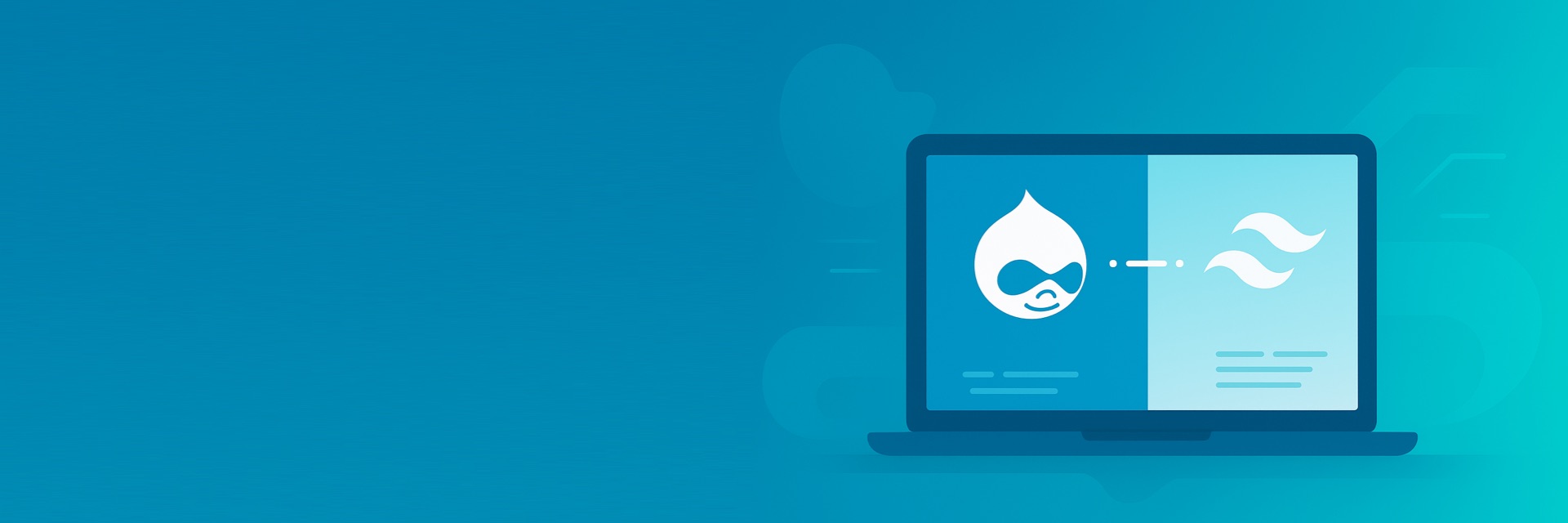
Integrating Tailwind CSS with Drupal: A Beginner's Guide
In the ever-evolving landscape of web development, staying ahead means embracing tools that streamline workflows and enhance user experiences. For Drupal development services, the quest for efficiency often leads to exploring modern CSS frameworks. Enter Tailwind CSS, a utility-first framework that's been rapidly gaining traction. If you're looking to hire Drupal developer who can deliver sleek, highly customizable interfaces, understanding this integration is crucial. This guide will walk you through the process of integrating Tailwind CSS with Drupal, making it easy for beginners to get started and for seasoned developers to appreciate the synergy.
Why Tailwind CSS? The Perfect Partner for Drupal Development
Before we dive into the "how," let's briefly touch upon the "why." Why should you consider Tailwind CSS for your next Drupal project?
The Utility-First Advantage
Traditional CSS frameworks often come with pre-designed components, which can be great for quick prototyping but quickly become restrictive when you need a truly custom design. Tailwind CSS takes a different approach. It provides a vast array of utility classes that you can combine directly in your HTML to style elements. This means you're building your design from the ground up, with ultimate control.
- No more wrestling with bloated stylesheets: Say goodbye to overriding styles and dealing with specificity wars.
- Faster development: Instead of writing custom CSS for every element, you apply existing utility classes.
- Smaller file sizes (with PurgeCSS): Tailwind CSS, when integrated with PurgeCSS, removes all unused styles from your final build, leading to incredibly lean CSS files. This is a significant win for performance, especially for a content-rich platform like Drupal.
- Consistent design: By using a predefined set of utility classes, you inherently maintain design consistency across your project.
Drupal's Flexibility Meets Tailwind's Agility
Drupal, known for its robust content management capabilities and highly modular architecture, is inherently flexible. This flexibility extends to its theming layer. While Drupal themes can be built with various CSS methodologies, Tailwind's utility-first approach complements Drupal's component-based nature beautifully. When you hire Drupal developer from a reputable Drupal agency, they often seek ways to optimize front-end development, and Tailwind CSS provides an excellent solution.
Setting Up Your Drupal Environment for Tailwind CSS
Before we can integrate Tailwind CSS, ensure your Drupal environment is ready. This guide assumes you have a working Drupal installation.
Prerequisites: Node.js and npm
Tailwind CSS relies on Node.js and npm (Node Package Manager) for installation and build processes.
- Install Node.js: If you don't have Node.js installed, download it from the official website (https://nodejs.org/). npm is bundled with Node.js.
Verify installation: Open your terminal or command prompt and run:
node -v npm -vYou should see the installed versions.
Step-by-Step Integration Guide
Now, let's get into the core of integrating Tailwind CSS with your Drupal theme. For this guide, we'll assume you're creating a custom theme or working within an existing custom theme.
Step 1: Create a Custom Drupal Theme (If You Don't Have One)
If you're starting from scratch, you'll need a custom Drupal theme. Here's a quick refresher:
- Create a theme folder: Inside your Drupal installation, navigate to
web/themes/customand create a new folder for your theme (e.g.,my_tailwind_theme). Create an
.info.ymlfile: Inside your theme folder, createmy_tailwind_theme.info.ymlwith basic theme information:name: 'My Tailwind Theme' type: theme description: 'A custom Drupal theme powered by Tailwind CSS.' core_version_requirement: ^9 || ^10 base theme: stable9 libraries: - my_tailwind_theme/global-stylingCreate a
libraries.ymlfile: In your theme folder, createmy_tailwind_theme.libraries.ymlto define your CSS assets:global-styling: css: theme: dist/style.css: {}Notice we're pointing to
dist/style.css. This is where our compiled Tailwind CSS will live.
Step 2: Initialize npm and Install Tailwind CSS
Navigate to your custom theme's root directory in your terminal (e.g., web/themes/custom/my_tailwind_theme).
Initialize npm:
npm init -yThis creates a
package.jsonfile.Install Tailwind CSS, PostCSS, and Autoprefixer:
npm install tailwindcss postcss autoprefixer --save-dev- Tailwind CSS: The core framework.
- PostCSS: A tool for transforming CSS with JavaScript. Tailwind CSS uses PostCSS plugins.
- Autoprefixer: A PostCSS plugin that automatically adds vendor prefixes to CSS rules.
Step 3: Create Tailwind CSS Configuration Files
Generate
tailwind.config.js:npx tailwindcss initThis command creates an empty
tailwind.config.jsfile in your theme's root. This is where you'll customize Tailwind's default configuration (colors, fonts, breakpoints, etc.).Important update for
tailwind.config.js: Opentailwind.config.jsand update thecontentarray to scan your Drupal theme files for utility classes. This is crucial for PurgeCSS to work effectively./** @type {import('tailwindcss').Config} */ module.exports = { content: [ "./templates/**/*.html.twig", "./js/**/*.js", "./**/*.{html,twig,php}", // Scan all relevant files in your theme ], theme: { extend: {}, }, plugins: [], }The
contentarray tells Tailwind which files to scan for classes. Ensure it covers your Twig templates, JavaScript files, and any other files where you might use Tailwind classes. This is a key step for any Drupal development services aiming for optimized performance.
Create
postcss.config.js: In your theme's root, create a file namedpostcss.config.jsand add the following:module.exports = { plugins: { tailwindcss: {}, autoprefixer: {}, }, }This configures PostCSS to use Tailwind CSS and Autoprefixer.
Step 4: Create Your Main CSS File
In your theme's root, create a file named src/style.css (or assets/css/style.css – choose a logical structure) and add the following Tailwind directives:
@tailwind base;
@tailwind components;
@tailwind utilities;These directives inject Tailwind's base styles, component styles, and utility styles into your CSS. This is the entry point for your Tailwind compilation.
Step 5: Add Build Scripts to package.json
Open your package.json file and add the following scripts under the scripts section:
"scripts": {
"dev": "postcss src/style.css -o dist/style.css --watch",
"build": "postcss src/style.css -o dist/style.css --minify"
},
devscript: This script watches for changes insrc/style.css(and by extension, any files referenced intailwind.config.js) and recompiles your CSS todist/style.cssautomatically. Perfect for development.buildscript: This script compiles your CSS for production, minifying it and purging unused styles. This is essential for lean and performant Drupal development.
Note: If you encounter issues, ensure postcss is correctly installed. Sometimes it might need to be globally installed or explicitly called with npx postcss.
Step 6: Run the Development Server and Build for Production
Start the development server: In your terminal, run:
npm run devThis will start watching your files. You should see
dist/style.cssbeing generated.Build for production: When you're ready to deploy or test the optimized version, run:
npm run buildThis will generate a minified
dist/style.csswith unused Tailwind classes purged. This is where the power of Tailwind's file size optimization truly shines, making your Drupal site load faster.
Step 7: Enable Your Theme in Drupal
- Log in to your Drupal site as an administrator.
- Navigate to
Appearance(/admin/appearance). - Find your custom theme (
My Tailwind Theme) and click "Install and set as default."
Using Tailwind CSS in Your Drupal Theme
Now that everything is set up, you can start using Tailwind CSS classes directly in your Twig templates.
Example: Styling a Node Title
Let's say you want to style the title of a node. In your node.html.twig or a custom block Twig file, you can add Tailwind classes:
<h2 class="text-3xl font-bold text-blue-600 mb-4">
{{ label }}
</h2>
<div class="prose max-w-none">
{{ content }}
</div>text-3xl: Makes the text large.font-bold: Makes the text bold.text-blue-600: Sets the text color to a shade of blue from Tailwind's color palette.mb-4: Adds margin-bottom.prose: Applies beautiful typographic defaults (if you've installed@tailwindcss/typographyplugin).max-w-none: Removes any max-width constraints.
When you save your Twig file and npm run dev is running, Tailwind will regenerate dist/style.css, and your changes will be reflected. This direct application of styles within templates is a game-changer for Drupal development services that prioritize rapid prototyping and granular control.
Important Considerations for Drupal Theming
- Override Drupal's Default Styles: Drupal comes with its own default styling. You might need to add specific Tailwind utility classes to override these, or consider disabling some of Drupal's core CSS if you're building a truly custom design.
- Component-Based Development: Think about creating small, reusable Twig components (e.g.,
card.html.twig,button.html.twig) and applying Tailwind classes within them. This aligns well with both Drupal's and Tailwind's philosophies. Tailwind Plugins: Explore useful Tailwind plugins like
@tailwindcss/typography(for styling rich text content) or@tailwindcss/forms(for consistent form styling). Install them via npm and add them to yourtailwind.config.jsfile.npm install @tailwindcss/typography --save-devThen in
tailwind.config.js:/** @type {import('tailwindcss').Config} */ module.exports = { // ... plugins: [ require('@tailwindcss/typography'), ], }
Advanced Tips for a Seamless Integration
To truly leverage the power of Tailwind CSS in your Drupal development, consider these advanced tips.
Customizing Tailwind's Configuration
The tailwind.config.js file is your playground. You can extend Tailwind's default theme with your own colors, fonts, spacing, and breakpoints. This allows you to create a design system that perfectly matches your brand.
// tailwind.config.js
module.exports = {
// ...
theme: {
extend: {
colors: {
'drupal-blue': '#0678be',
'custom-green': '#34D399',
},
fontFamily: {
sans: ['Inter', 'sans-serif'],
},
spacing: {
'128': '32rem',
}
},
},
// ...
}Now you can use classes like bg-drupal-blue or font-sans directly in your Twig templates. A skilled Drupal agency will always emphasize the importance of a well-defined design system, and Tailwind's configuration makes this effortless.
Integrating with Storybook or Component Libraries
For large-scale projects, combining Drupal with component libraries like Storybook, where you can develop and test your Tailwind-styled components in isolation, can significantly improve workflow for your hire Drupal developer team. This allows for a more organized and scalable approach to front-end development.
Version Control
Always keep your node_modules folder out of version control by adding it to your .gitignore file. Only commit your package.json, package-lock.json, and your source files.
# .gitignore
node_modules/
dist/This ensures that only essential files are tracked, and dependencies can be easily installed on other developer machines using npm install.
Troubleshooting Common Issues
Even with a clear guide, you might encounter minor hiccups. Here are some common issues and their solutions:
- Styles not applying:
- Ensure
npm run devis running in your theme directory. - Check your
tailwind.config.jscontentarray to make sure it's scanning the correct files (especially.html.twig). - Verify your
libraries.ymlandinfo.ymlcorrectly point todist/style.css. - Clear Drupal's cache (
drush cror/admin/config/development/performance).
- Ensure
- Large
dist/style.cssin production:- Make sure you're running
npm run buildfor production. - Double-check your
tailwind.config.jscontentarray for any typos or missing paths, as this is crucial for PurgeCSS to work correctly.
- Make sure you're running
- Tailwind classes not recognized in IDE:
- Install the official Tailwind CSS IntelliSense extension for VS Code or similar plugins for your preferred IDE. This provides autocompletion and linting for Tailwind classes, greatly enhancing developer experience for any hire Drupal developer.
The Future of Drupal Theming with Tailwind CSS
Integrating Tailwind CSS with Drupal is more than just a trend; it's a powerful combination that offers significant advantages for modern web development. It allows for unparalleled customization, improved performance, and a more streamlined workflow for front-end developers. As Drupal development services continue to push the boundaries of what's possible, tools like Tailwind CSS will become increasingly integral. For any Drupal agency looking to deliver high-quality, performant, and visually stunning websites, mastering this integration is a worthwhile investment.
Conclusion: Empowering Your Drupal Projects with Tailwind
You've now learned how to integrate Tailwind CSS with Drupal, from setting up your development environment to using utility classes in your Twig templates. This powerful duo empowers you to build highly customized, performant, and maintainable Drupal themes with speed and efficiency. The utility-first approach of Tailwind, combined with Drupal's robust content management system, offers a truly modern solution for web development challenges.
Ready to transform your Drupal projects with the flexibility and power of Tailwind CSS?
If you're looking to hire Drupal developer or require expert Drupal development services to implement cutting-edge front-end solutions, contact a trusted Drupal agency today! Let's build something amazing together.