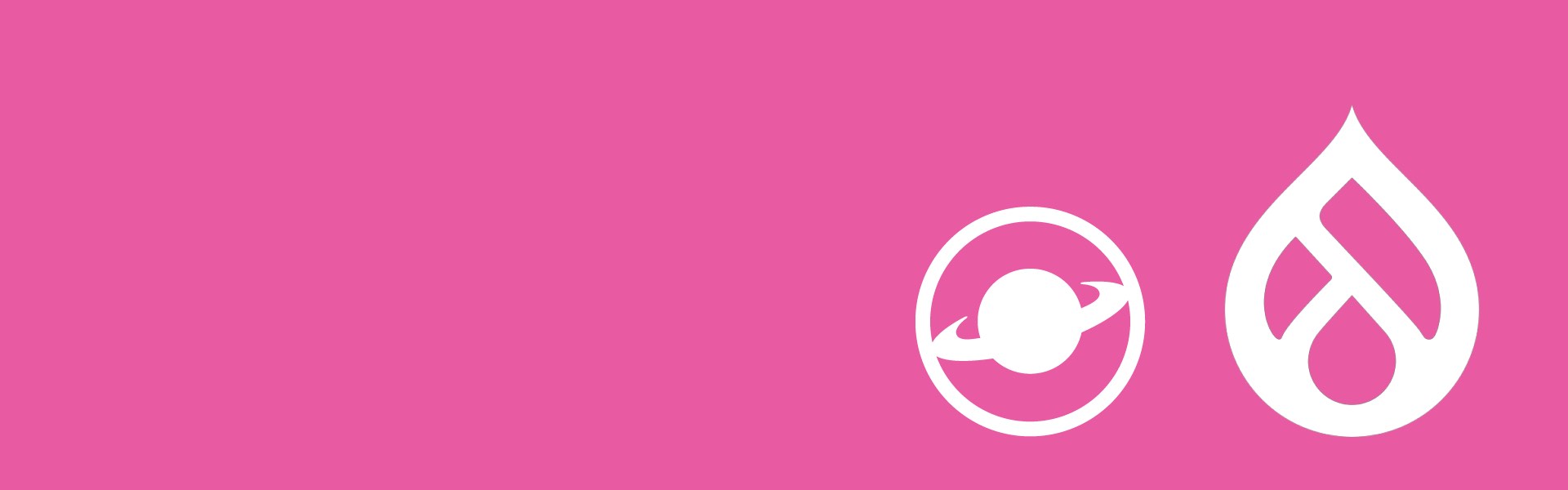
How to Set Up Drupal with Lando: Step-by-Step Guide
If you’re a Drupal developer or business owner looking for a fast, reliable local development environment, Lando is one of the best tools you can use. It simplifies local setup, automates tedious configuration, and makes it easy to replicate production environments.
As a Drupal web agency, we’ve worked on countless projects where Lando saved hours of setup time while improving collaboration among developers. In this guide, we’ll show you how to set up Drupal with Lando step-by-step, so you can start building your site without the usual technical headaches.
What is Lando?
Lando is an open-source local development tool designed for web developers working with technologies like Drupal, WordPress, Laravel, Node.js, and custom PHP stacks. Built on Docker, it lets you spin up a complete development environment with just a few commands.
For Drupal development, Lando offers:
- Preconfigured services (PHP, MariaDB/MySQL, Apache/Nginx)
- One-command site installation
- Easy integration with Drush, Composer, and Drupal Console
- Consistent environments across teams
If you’ve ever battled with setting up MAMP, WAMP, or Vagrant, you’ll appreciate how Lando streamlines Drupal local development.
Why Use Lando for Drupal Development?
Here are some key reasons our Drupal web agency recommends Lando:
- Speed and Simplicity – No more manual setup of databases, PHP versions, or extensions.
- Consistency – Every developer works in the same environment, reducing “it works on my machine” issues.
- Integration with Drupal Tools – Lando supports Drush, Composer, Xdebug, and other developer essentials.
- Cross-Platform Support – Works on macOS, Windows, and Linux.
- Easy Collaboration – Share your local environment with others using Lando’s “share” feature.
Step-by-Step Guide: Setting Up Drupal with Lando
Let’s walk through the full setup process from scratch.
Step 1: Install Lando
Before you can use Lando, you need to install it on your machine.
- Go to the Lando website and download the installer for your OS.
- Install Docker Desktop (Lando requires Docker to run).
- Follow the installation instructions for your platform.
💡 Tip: Make sure Docker Desktop is running before starting Lando commands.
Step 2: Install Composer
Since modern Drupal projects use Composer for dependency management, you’ll need it installed:
Step 3: Create a New Drupal Project
Using Composer, create your new Drupal project:
This will generate a new Drupal site in the my-drupal-site directory.
Step 4: Initialize Lando in Your Drupal Project
Navigate to your project folder:
lando init \
--source cwd \
--recipe drupal9 \
--webroot web \
--name my-drupal-site Here’s what each option does:
--recipe drupal9– Uses the Drupal 9+ Lando setup (works for Drupal 10 as well).--webroot web– Specifies your Drupal web root directory.--name my-drupal-site– The name of your Lando app.
Step 5: Start Lando
Run:
lando start Lando will:
- Build Docker containers for your app
- Create a local database
- Provide you with local URLs for your site and services
Step 6: Install Drupal with Lando
You can now install Drupal using Drush:
Lando provides drush directly in its environment, so no extra setup is required.
Step 7: Access Your Drupal Site
After installation, Lando will display your site URL, something like:
Step 8: Enable Additional Services (Optional)
Lando makes it easy to add extra tools like:
- MailHog – Test outgoing emails locally.
- Solr/Elasticsearch – For advanced search.
- Redis/Memcached – For caching.
Simply edit the .lando.yml file and add the services you need, then run:
Common Lando Commands for Drupal Developers
Here are some time-saving Lando commands you’ll use often:
| Command | Description |
|---|---|
lando start | Start the local environment |
lando stop | Stop the environment |
lando rebuild | Rebuild the containers |
lando drush | Run Drush commands inside Lando |
lando composer | Run Composer commands |
lando logs | View service logs |
Troubleshooting Tips
- Site not loading? Check that Docker Desktop is running and restart Lando.
- Port conflicts? Lando assigns ports automatically, but you can override them in
.lando.yml. - Slow builds? Increase Docker’s allocated resources (CPU/RAM).
SEO Benefits of Using Lando for Drupal Sites
If you’re running a Drupal-based business website, using Lando for development indirectly supports SEO by:
- Faster Development Cycles – Quicker bug fixes and feature releases.
- Testing SEO Configurations Locally – Configure Drupal SEO modules like Pathauto, Metatag, and Redirect before deploying live.
- Better Quality Control – Minimized errors improve site stability, which benefits rankings.
Why Work with a Professional Drupal Web Agency for Lando Setup?
While this guide gives you the steps, working with an experienced Drupal web agency ensures:
- Optimal Lando configuration for performance.
- Seamless integration with CI/CD pipelines.
- Best practices for security and scalability.
- Faster project delivery.
Our team has set up hundreds of Drupal environments with Lando for clients across industries. We ensure your site is development-ready from day one.
Final Thoughts
Setting up Drupal with Lando is a game-changer for developers and agencies. It eliminates setup headaches, keeps environments consistent, and integrates perfectly with Drupal’s ecosystem.
By following the step-by-step guide above, you can get your Drupal project running locally in minutes. And if you want a professional, scalable setup tailored to your project’s needs, our Drupal experts are here to help.