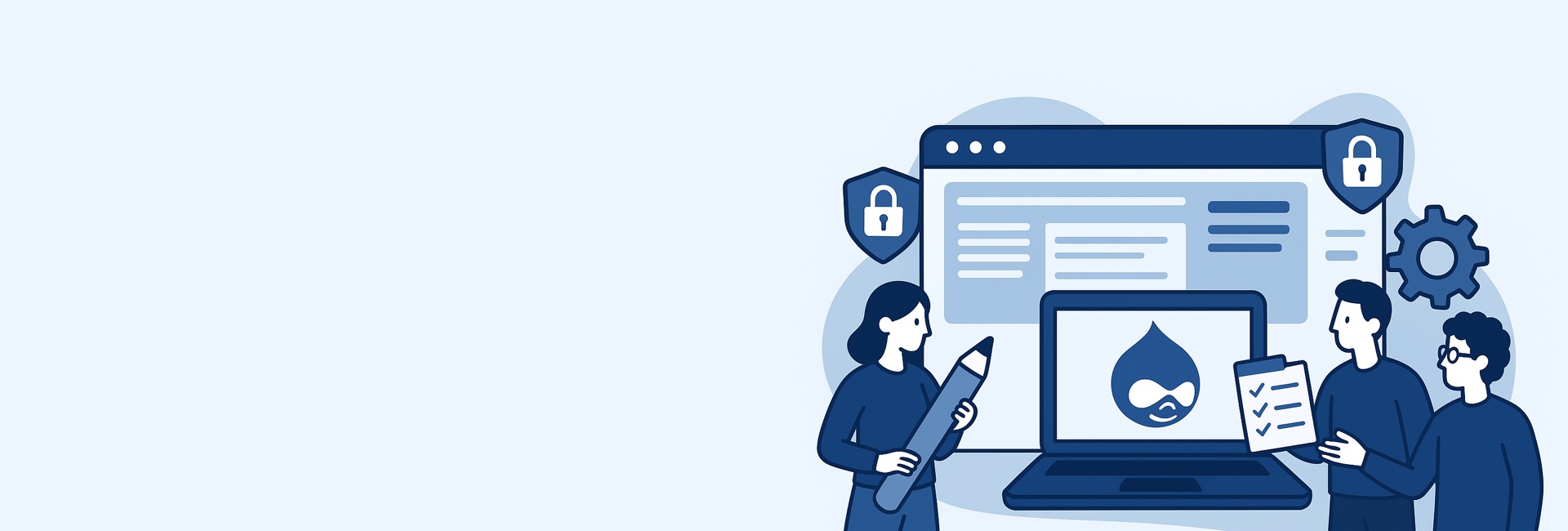
Drupal User Roles and Permissions Explained
When building or managing a Drupal website, user roles and permissions are among the most critical aspects to configure properly. They determine who can access specific features, perform actions, and manage content. For businesses, NGOs, and enterprises, getting this setup right ensures not only smooth content management but also strong website security.
As a Drupal development company, we’ve seen how poorly managed permissions can cause issues like accidental content deletions, security breaches, or bottlenecks in workflow. In this guide, we’ll explain everything you need to know about Drupal user roles and permissions—from setting them up to implementing best practices for long-term success.
What Are User Roles and Permissions in Drupal?
In Drupal, a role is a label that groups together a set of permissions. Each permission defines a specific action that a user can or cannot perform.
For example:
- A content author might only have the ability to create and edit their own content.
- An editor may review and publish content created by others.
- An administrator has full control, including access to site configuration and user management.
This layered approach allows Drupal site owners to customize access control according to organizational needs.
Setting Up Users and Roles in Drupal
Step 1: Create User Accounts
Every person accessing the Drupal site needs a user account. This is created under the People section of the Drupal admin dashboard. Each user is assigned a unique username, password, and email address.
Step 2: Define Roles
By default, Drupal provides three roles:
- Anonymous User – Visitors who are not logged in.
- Authenticated User – Registered users with basic permissions.
- Administrator – Full access to everything.
However, most websites benefit from custom roles. Examples include:
- Content Author
- Content Editor
- SEO Specialist
- Site Manager
You can create these roles under:
People → Roles → Add Role
Step 3: Assign Permissions
After defining roles, navigate to People → Permissions. Here, you can tick checkboxes to grant or deny access to actions like:
- Creating, editing, or deleting content.
- Accessing admin pages.
- Managing menus, blocks, or configurations.
Step 4: Assign Roles to Users
Finally, assign roles to users under People → Edit User Account. A user can have multiple roles if needed, providing flexible access control.
Managing Access Control for Content Authors, Editors, and Admins
Different organizations have different workflow needs. Drupal makes it easy to set up roles tailored to your content strategy.
1. Content Authors
- Can create and edit their own content.
- Cannot publish directly (ideal for editorial review workflows).
- Have limited access to prevent accidental changes outside their scope.
2. Content Editors
- Can review, edit, and publish content created by authors.
- Can manage media files and ensure formatting consistency.
- Often given access to SEO modules (like Meta tags) for optimization.
3. Administrators
- Have full control over the website.
- Can install modules, configure themes, and manage all user accounts.
- Should be limited to only a few trusted individuals to reduce security risks.
This tiered access control ensures a structured workflow while reducing the chances of accidental errors or security breaches.
Best Practices for Security with Permissions
Improper permission settings are one of the top reasons websites become vulnerable. Here are some Drupal security best practices to follow:
- Follow the Principle of Least Privilege (PoLP)
Only give users the minimum permissions they need to perform their tasks. - Limit Administrator Access
Avoid giving admin roles to everyone—keep it to trusted technical staff. - Use Custom Roles Instead of Overloading Authenticated Users
Don’t give too many permissions to the “authenticated user” role. Instead, create custom roles for specific responsibilities. - Regularly Audit Permissions
Review user accounts and roles periodically. Remove inactive users and revoke unnecessary permissions. - Enable Logging and Monitoring
Use the Drupal watchdog logs or security modules like Security Review to monitor user activity. - Integrate with Single Sign-On (SSO) for Enterprises
Large organizations should integrate Drupal with SSO providers to centralize identity and access management.
Use Cases: Roles and Permissions in Action
Drupal’s flexibility makes it suitable for different sectors. Let’s look at how roles and permissions apply in NGOs, businesses, and enterprises.
1. NGOs and Nonprofits
NGOs often have diverse teams including volunteers, donors, and content managers.
- Volunteers may get limited roles to submit blogs or event updates.
- Content Editors review and publish stories or press releases.
- Admins manage fundraising integrations and security settings.
This ensures transparency and efficient content workflows without overwhelming volunteers.
2. Small to Medium Businesses (SMBs)
For businesses, the website is a marketing and sales tool.
- Marketing Team roles for updating landing pages and managing SEO.
- Sales Team roles to update product catalogs or customer success stories.
- Admins handle technical site maintenance.
Clear separation of roles reduces errors and boosts productivity.
3. Large Enterprises
Enterprises need advanced access control due to multiple teams across regions.
- Regional Content Managers handle localized updates.
- Editors-in-Chief oversee brand consistency.
- IT Admins manage security, compliance, and integrations with CRMs or ERPs.
Here, Drupal’s granular permissions and SSO integrations make it a top choice over less flexible CMSs.
Why User Roles and Permissions Matter for Your Drupal Website
If roles and permissions are poorly configured, you may face:
- Unauthorized access to sensitive data.
- Broken workflows due to overlapping responsibilities.
- Increased risk of human error or cyberattacks.
By carefully structuring Drupal roles and permissions, you can:
- Streamline your content publishing process.
- Enhance security and compliance.
- Improve collaboration between teams.
Conclusion: Secure and Scalable Role Management with Drupal
Managing user roles and permissions in Drupal is not just about convenience—it’s about security, efficiency, and scalability. Whether you’re an NGO managing volunteers, a business running content marketing, or an enterprise handling global teams, Drupal gives you the flexibility to set up tailored workflows.
At our Drupal web agency, we specialize in designing role-based access systems that align with organizational needs. We help businesses and nonprofits configure permissions securely, ensuring smooth operations without compromising on security.
If you’re planning to build or scale your Drupal website, get in touch with us—we’ll help you set up a secure, future-ready platform.
Next: Build Better Menus in Drupal →